How to Look Up and Print Your Call Sign
Submitted by Bill Stewart
First: Google FCC ULS
License Search – Federal Communications Commission
On the next page click “Amateur”
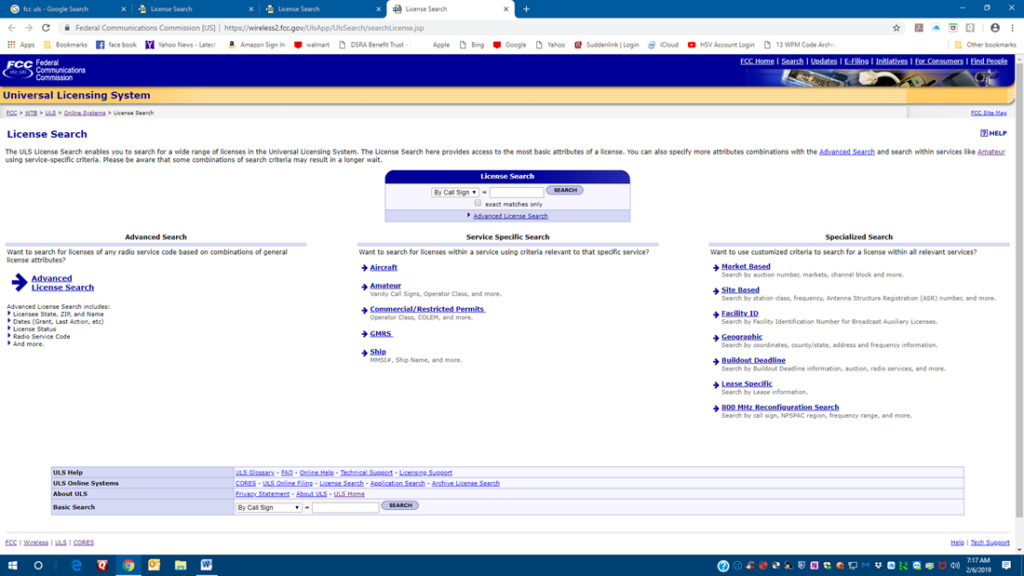
On the next page fill in your last name and zip code. Click the search button.
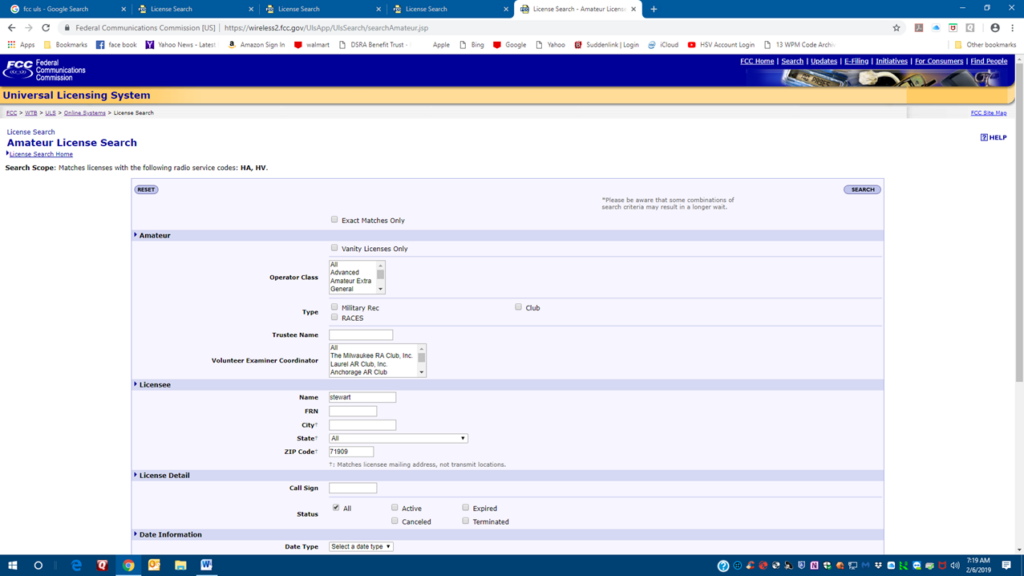
The system will return all the licenses with your last name in your zip code.
If you are in the system, your full name (as you entered on your 605 application) will be displayed along with your (new) call sign.
If there are multiple returns the one containing your full name is yours.
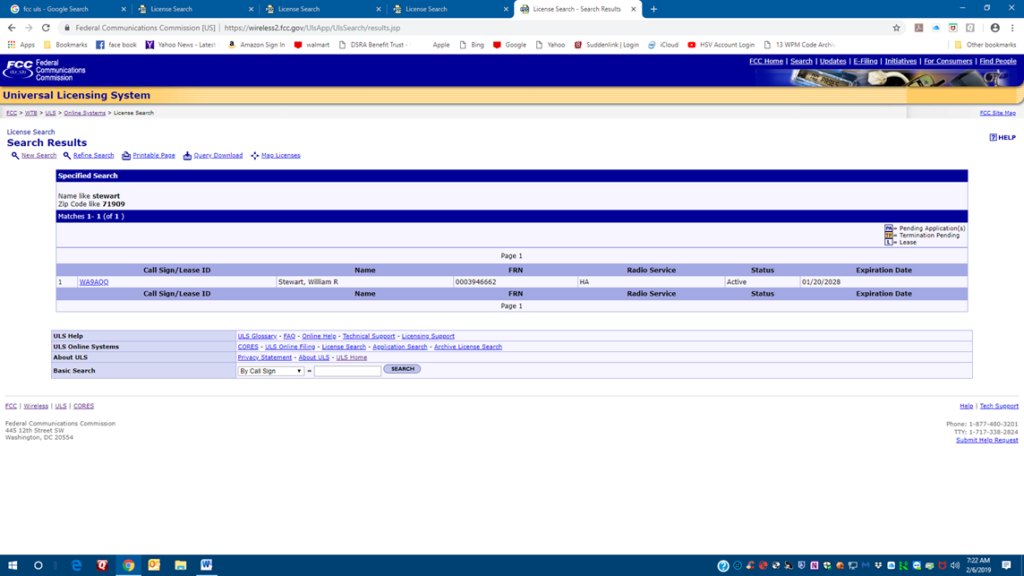
If you click on the call sign the system will return the details for the license.
While you are here make a note of your FRN or better yet print out this page for future reference. You will need your FRN to get a printed copy of your license.
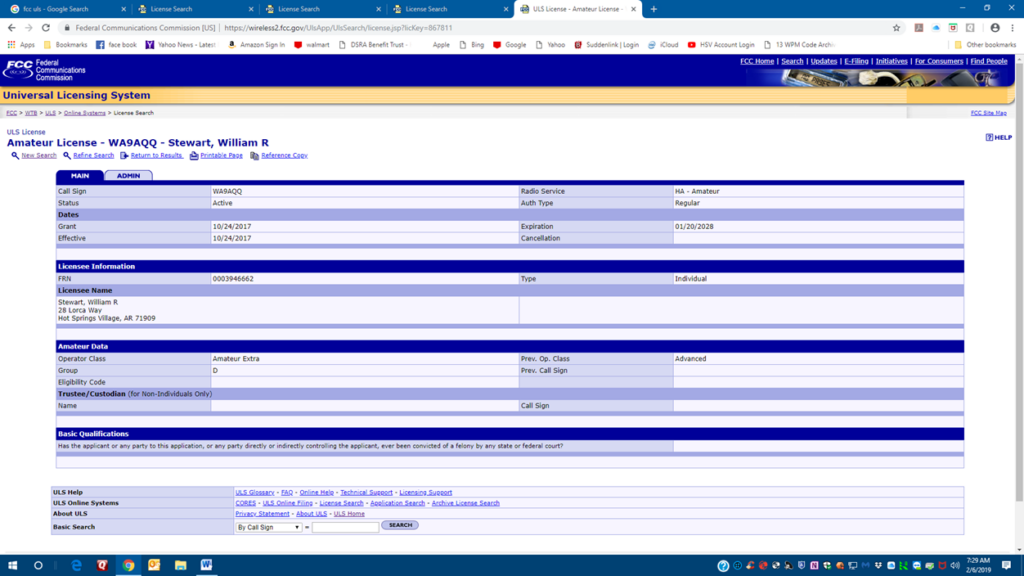
How to print out an “Official” copy of your License
If you have a FRN (Federal Registration Number) and password go to section 2
If not, you will need to:
- Find out what your FRN is (if you don’t already know). See tutorial on How to look up your call sign.
- Open an account on the FCC CORES system and establish a user ID and password.
- Log into your CORES account, and associate your FRN with your CORES account.
This is the process:
Do a search for FCC Registration Login
FCC Registration – Login
The Web page address is:
https://apps.fcc.gov/cores/userLogin.do
This will take you to the Registration Page
Click Register
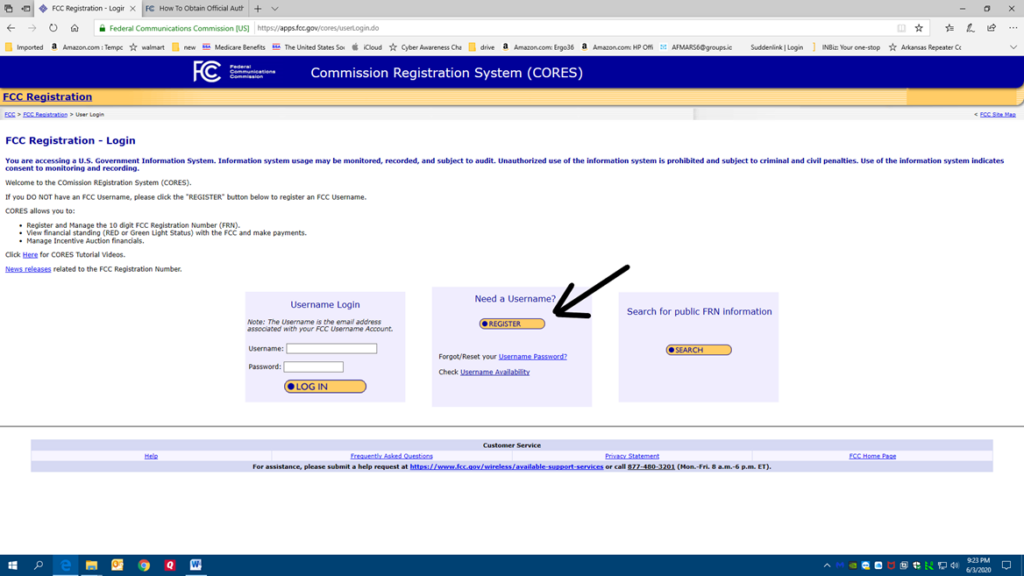
Fill out the form and click Create Account at the bottom of the form
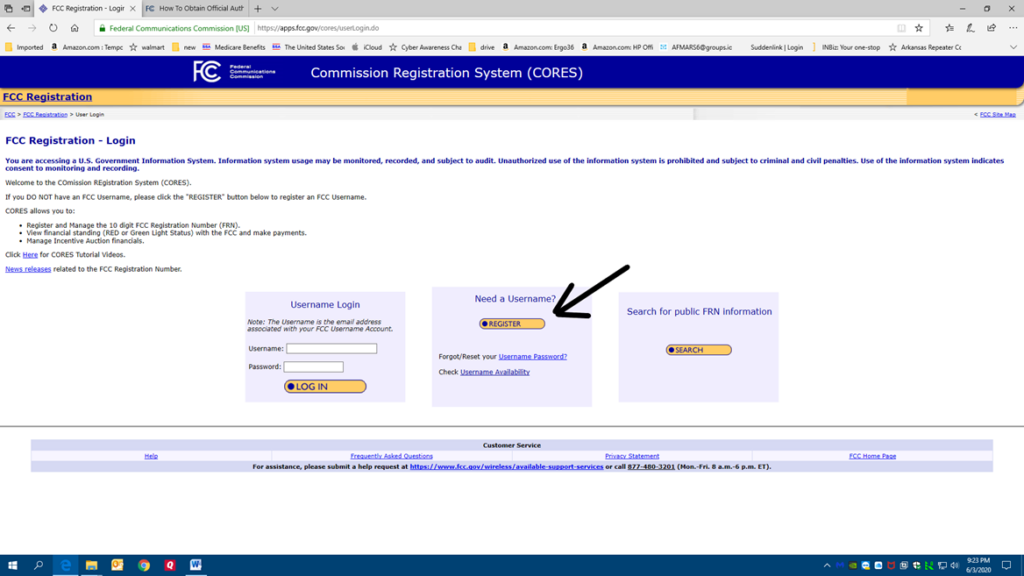
Note: Your user name is your Email address
Your password has to be 12 digits, be sure to read the requirements on the form
Make sure you write down your password and keep it in a safe place.
You now have a user ID and password in the FCC system.
Once you are registered go back to Commission Registration System (CORES)
and log in with your new User ID (email address) and password.
If you forgot how to get there
Go to this URL https://apps.fcc.gov/cores/userLogin.do
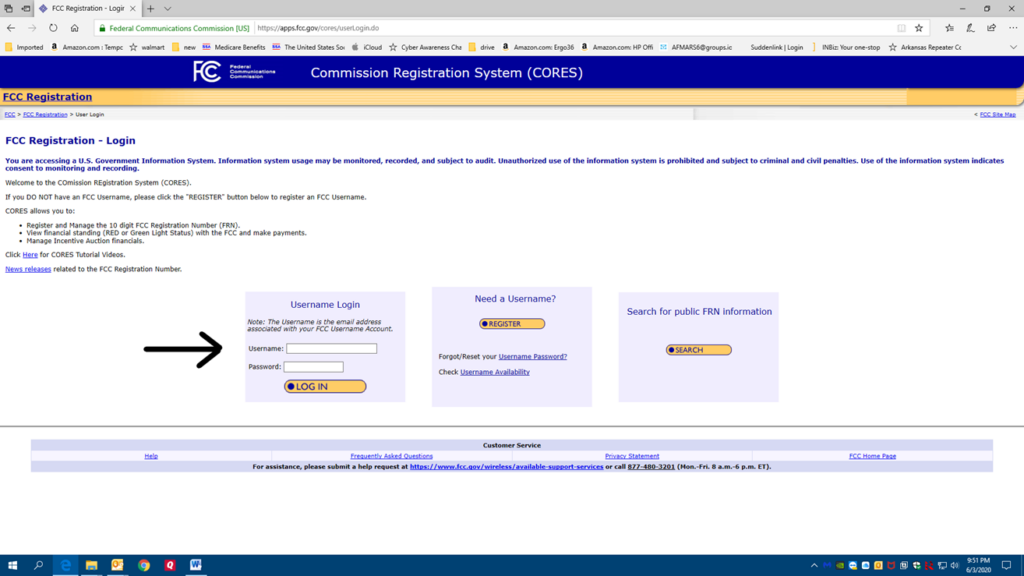
Log in with your User ID and Password
You will now need to associate your CORES account with your FCC FRN.
Click associate FRN to user name
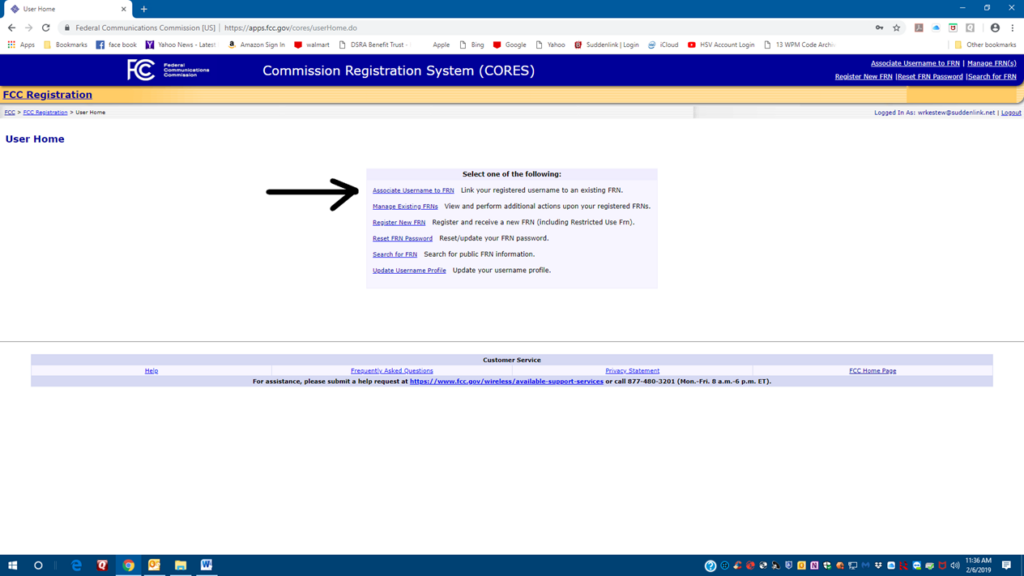
If you haven’t done so already look up your FRN by looking up your call sign on the FCC ULS system.
See the tutorial “How To Look Up Your Call Sign” above.
Fill in your FRN.
Put something in the comment box, I put in my call sign.
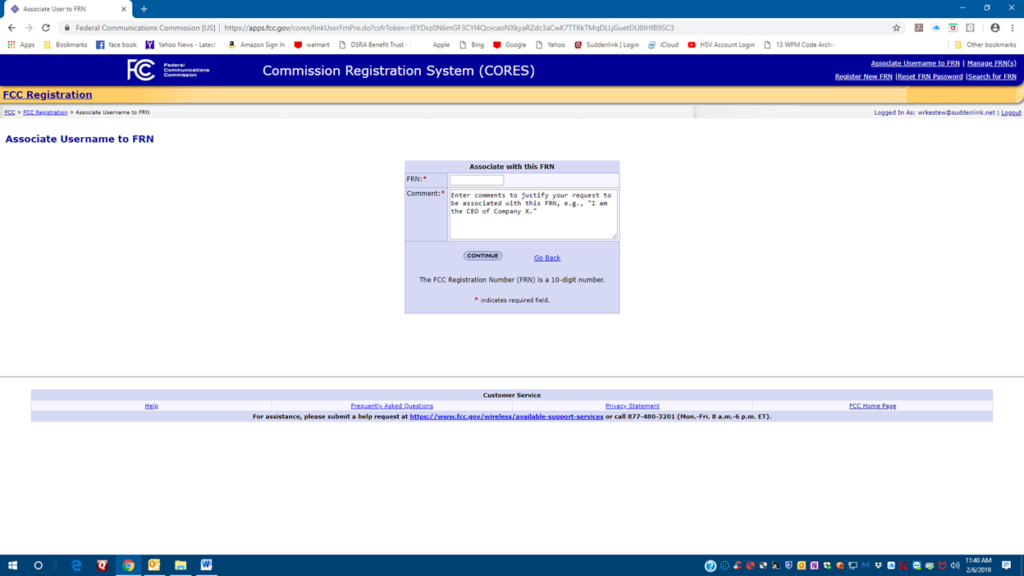
Click continue, follow the screen instructions, and log off.
You now have a User ID and Password on the FCC CORES system and have associated your CORES account with your Federal Registration Number (FRN)
You can now log into the License Manager Page to print an “official” copy of your FCC License.
Section 2
Navigate to the FCC Universal Licensing System
Do a search for FCC Universal Licensing System
Click Universal Licensing System | Federal Communications Commission
The URL is https://www.fcc.gov/wireless/systems-utilities/universal-licensing-system
Click File on Line
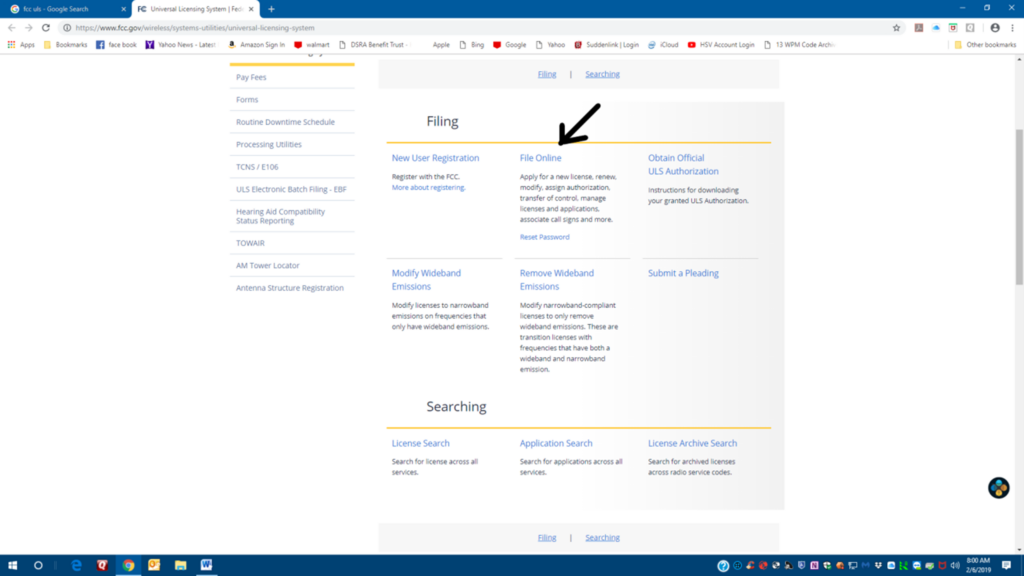
Or you can get there with this URL
https://wireless2.fcc.gov/UlsEntry/licManager/login.jsp
Fill in your FRN (10-digit number) and your password.
Click Submit.
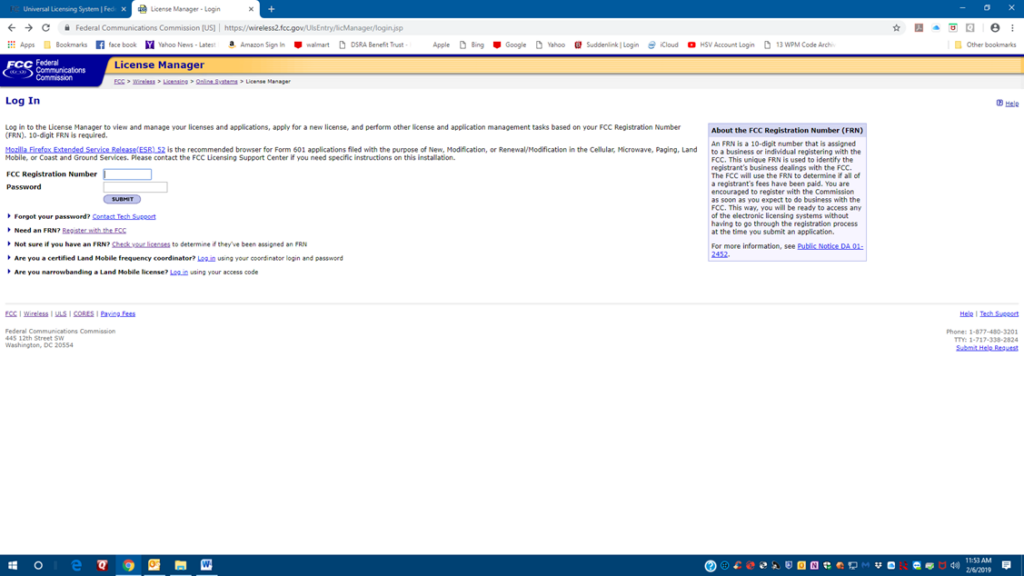
On the next screen Click the “now” in the green banner.
There is also a link on the side Download Electronic Authorizations which does the same thing
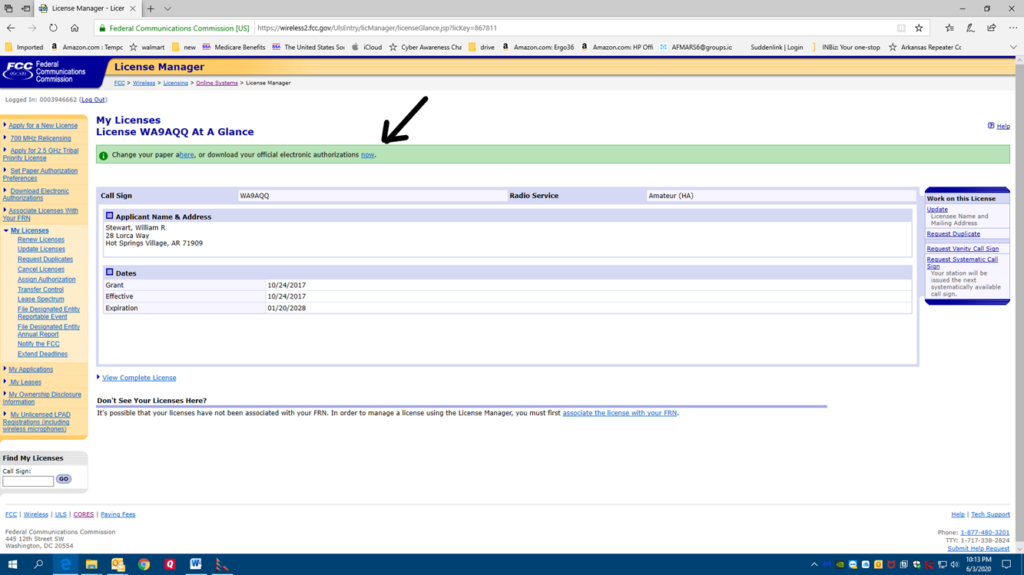
If your call sign is not already in the “My Authorizations” box:
Enter your call sign in the call sign box search area and put in two dates that bracket the time your call sign was issued.
Click Search.
Your call sign should appear in the “My Authorizations” box.
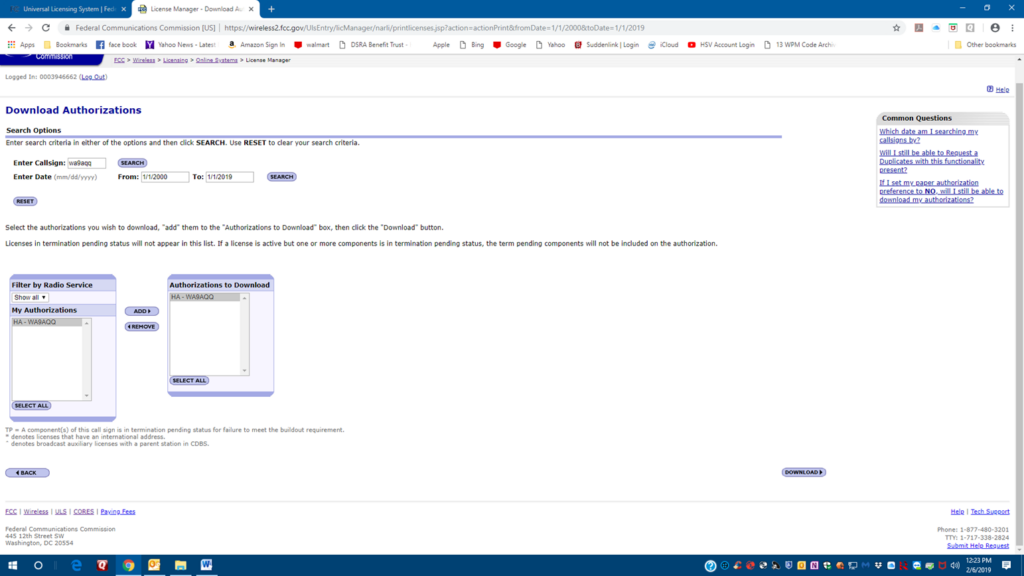
In the “My Authorizations” box click your call sign and click the add button to move it to the “Authorizations to Download” box.
Click your call sign in the “Authorizations to Download” (or click select all).
Click the download button; you should get a PDF file that is an “official” copy of your license. Print it out, and save a copy on your hard drive.
Note: Using the CORES system on the FCC website is somewhat of a hassle. Getting an FCC user ID and password and associating it with your FRN is a complex process.
The reason is security. The CORES system requires a complex 12-character password with upper case, lower case, numbers, and special characters, and you have to use that user ID and password to get to the License Manager. Once you are logged into the License Manager you can change virtually everything on your FCC license. The Security is a good thing.
The good news, once you do this you will not have to do it again.
The license Manager Screen is used for many other functions such as license renewal, changing addresses, vanity call sign requests, and more.